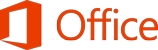
What are watermarks?
Watermarks are text or pictures placed behind the document text. They can mark the document’s status as Draft, Confidential, etc., brand it with a logo, or just make it look better.
Instructions
Click View > Print Layout.
Click Design > Watermark.
Apply one of the built-in watermarks in the watermark gallery, search for one online, or click Custom Watermark to create your own from text or a picture. Here’s how:
In the Watermark gallery, click a diagonal or horizontal version of Confidential, Do Not Copy, Draft, ASAP, Sample, or Urgent.
Click Custom Watermark > Picture watermark and browse to an image. It automatically lightens so as not to interfere with the document text unless you uncheck the Washout box.
Click Custom Watermark > Text watermark and type what you want in the Text box. You can adjust the font, size, color, layout, and transparency.
Word automatically applies the watermark to every page except a designated cover page.Insert a watermark on selected pages
To add a watermark only to certain pages, those pages need to be in a separate section. For example, to add a watermark only to the table of contents (TOC), put everything before the TOC in one section, put the TOC in a section of its own, and trea
